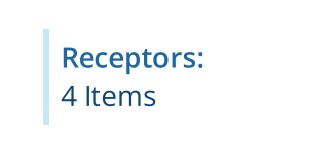I am trying to create a custom report based on our custom Flood Incident inspection design for a single item.
One of the fields within this is a linked attribute of which multiple values can be selected.
When multiple values are selected and a report is run the Field control will say something like “2 Results”. How do I get it to iterate/concatenate what those two results are?
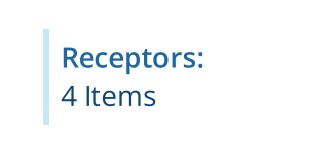
1 Like
Hi Chris,
The Field control, like a few others, are built to show a single value. When they are fed multiple values they will show their count, just like you have highlighted.
In order to achieve the behaviour you described, a repeater control can be used. You can find more information about it here: Flow repeater control | Alloy Help
The help article will be able to explain the concept far better than me, at high level though the repeater will loop over your 4 results and create a different field control for each, thus showing the 4 actual results instead of their count.
Hope this is helpful, good luck!
Thanks, I had looked at this and put it in but got the same result - I think it’s something to do with my Data Source.
I have a single Data Source in the report builder which gives me a single item for the report but I can’t for the life of me figure out how to make an AQS data source which finds the same item and extracts the “Receptor” options into a repeater.
Ok, I think I understand the additional hurdle you are having here. Your data source returns you 1 item, a Flood Incident Inspection, and 1 of the link attributes connects to 4 items, the Receptors. In this case no control is going to behave the way you’d like.
What you need to do is create another data source (an Aqs data source) which lists the 4 receptors connected to the 1 flood incident inspection you already have through the “Receptor” attribute. This Aqs data source will have as “Design or Interface” the “Receptor” design and will have a default query set.
The default query is where the magic will happen. You will need to add a parameter (top left corner of the query builder) that comes from your Flood Incident Inspection single item data source and has “Item Id” as the Header.
Your query will be an “Equals” condition on “Item Property” “ItemId” and value “AlloyId” using the parameter you created. The “Item Id” will not be on the “Receptor” though, but you can use the Pathfinder to select the Item Id of Flood Incident Inspection linked to the “Receptor”-
What you are saying by doing this is: create a new Aqs data source that will list all the receptors connected the the Flood Incident Inspection provided in the Single Item Datasource.
I know it might sound a bit convoluted but hopefully it resolves your doubt.
Hi Chris,
I’ve gone to the trouble of making a video showing what Nino is describing above, hope it helps:
Amazing.
Thanks both, the video was super helpful.
May I suggest this gets added to the help document, I do find that very limited in places.